Group Assessments: Create Your Group
To create a group, first navigate back to our homepage by using the KELP logo link in the top left corner of your screen. Then find your Coordinator's overview page. To do so find the link labeled "Coordinated Groups" in our navigation menu on the left hand portion of the screen on a desktop, laptop, or tablet computer or at the top of the screen on a mobile device:
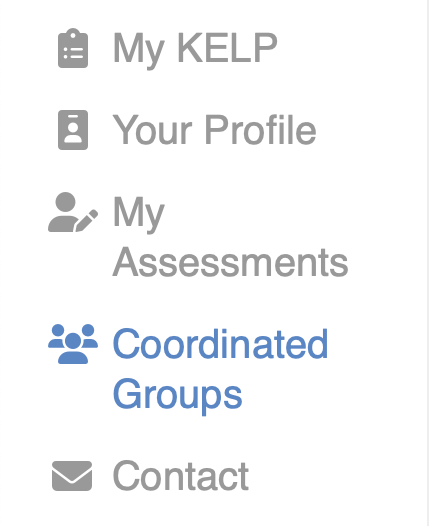
Next, look towards the top of the page underneath the blue header region. There you will find our "Group Credits" information section. If you have Group Credits, you will see the number available and the option to "Create a new group." If you do not have any Group Credits, you may purchase additional credits.
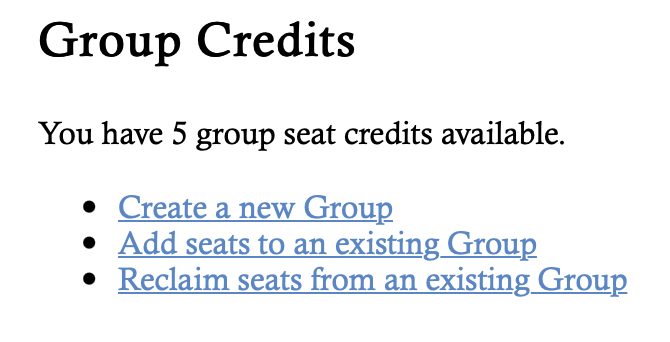
After you click or tap on "Create a new group", you will be presented with our form for group creation. It will ask you for the name of your group and the number of Group Credits you would like to assign to the group. These Credits are converted to participant seats that you can fill in with the names and emails of your group.
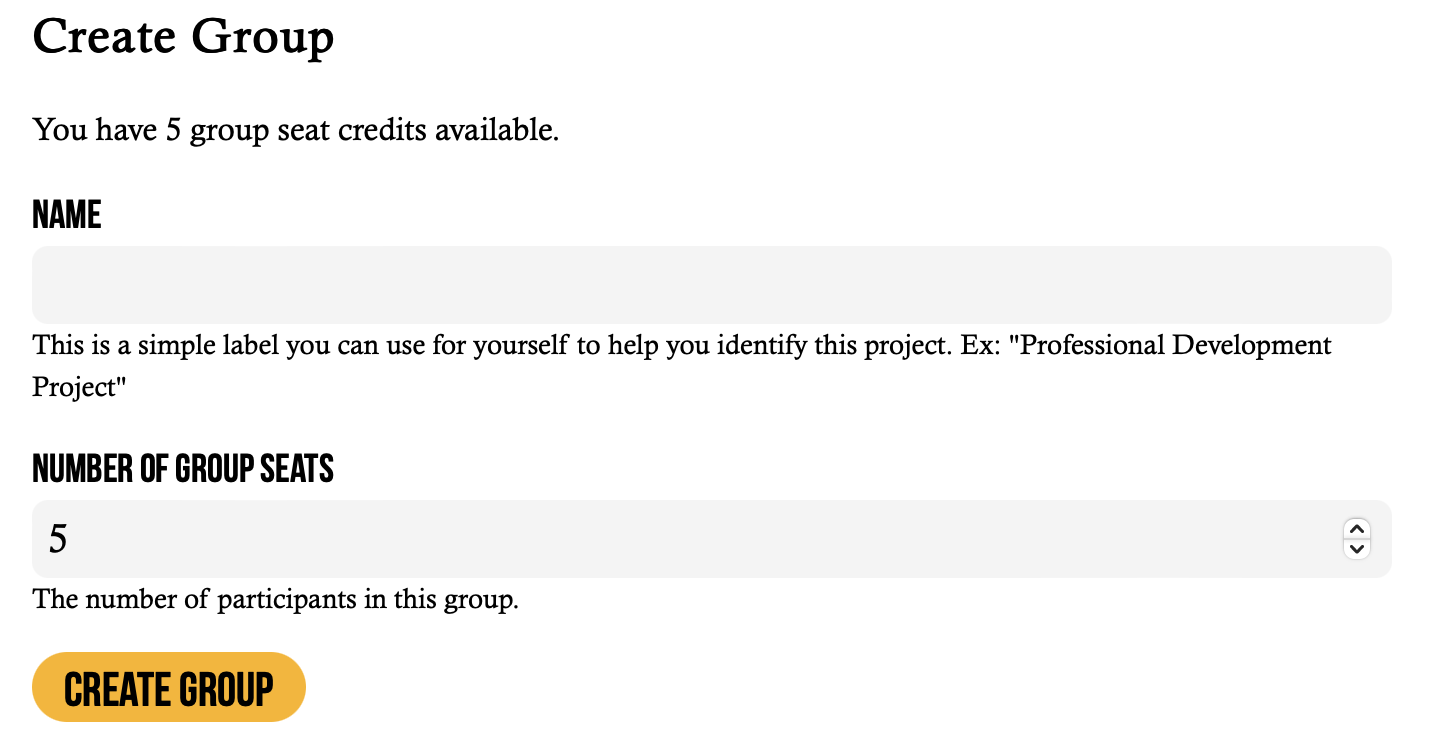
The form will default to the number of seats for your new group to the number of Group Credits you have available. If you purchased 50 Group Credits and wish to create two Groups of 25 participants, then you would revise the Number of Group Seats input to reflect 25 seats. Any unused Credits will remain in your Group Credits balance for you to use at a future time.
After you click or tap the "Create Group" button, your group is created and you will be brought to the Group's overview page. There you can begin to add your participants.