Group Assessments: Add a Participant
We have two methods for adding a participant to a group. These methods can be accessed from the top of your Group's overview page.

Bulk Add Participants
The Bulk Add Participants button will bring you to a page that provides a number of participant creation forms equal to the amount remaining "Seats" you have available in your group. You will be presented with information noting the number of seats used and the number remaining. You do not need to add all of your participants at once, just as many as you need at the moment.
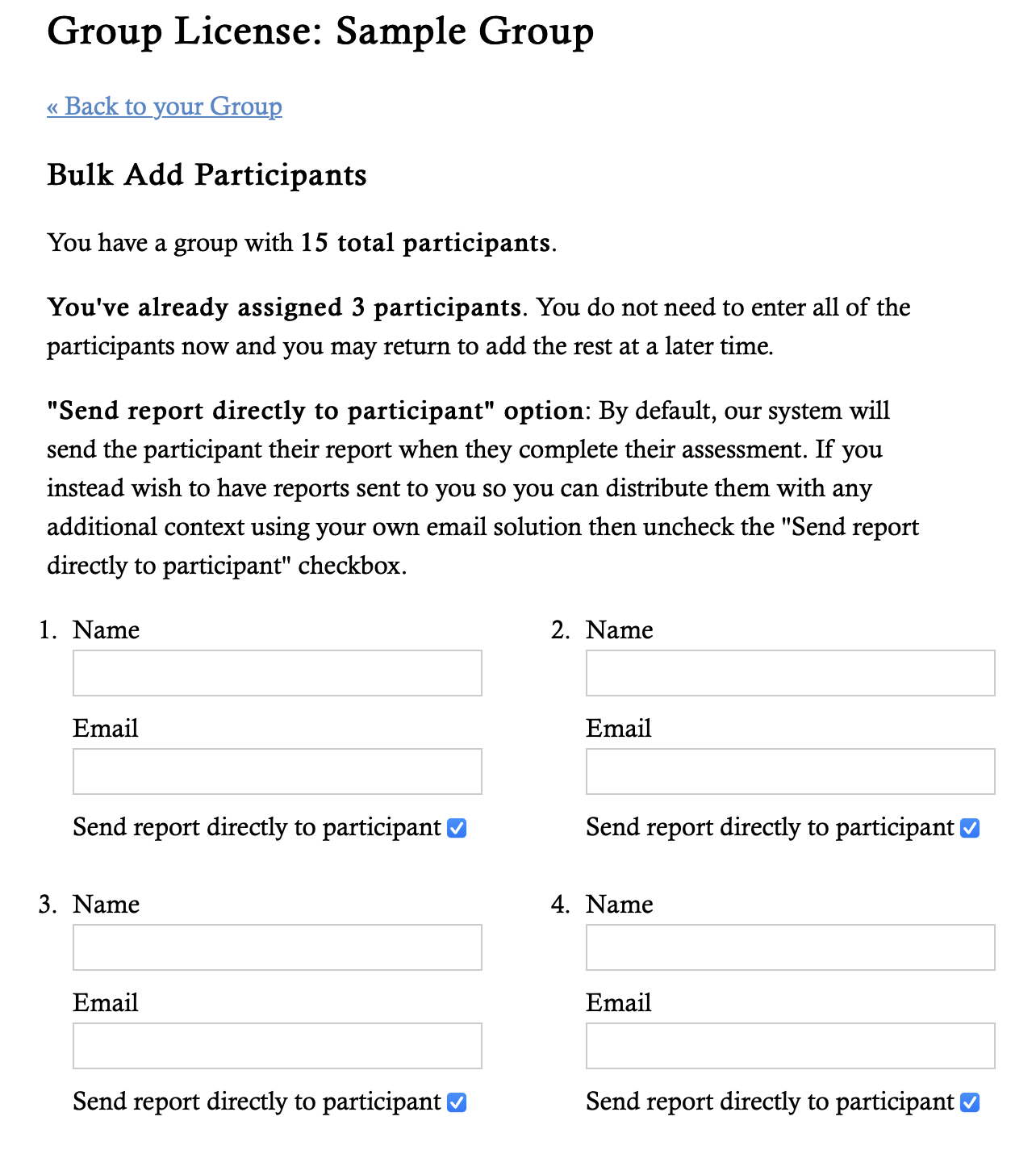
To add a participant you will provide their full name, email, and decide if you want the report sent to directly to the partipant or not. If you choose not to have a report sent to the participant, instead the report will come to you and you can choose how the participant will receive their report.
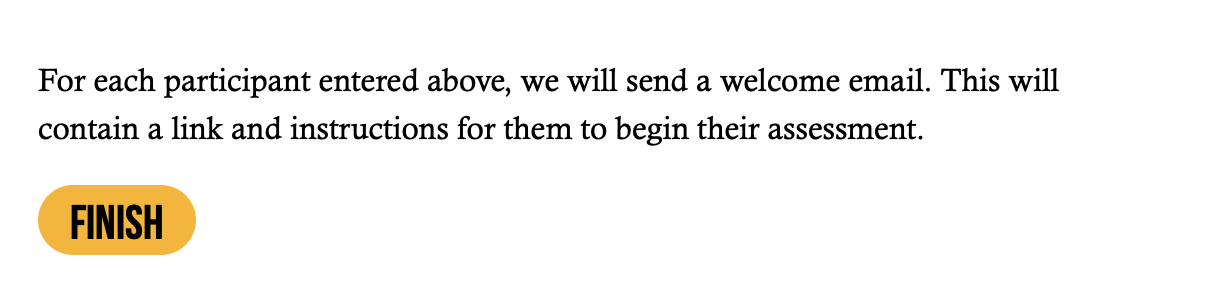
After you've provided all of the participant information you wish to add at this time, you will click or tap the "Finish" button. You will be redirected back to your Group's overview page. Our system will send an assessment invite email to each participant you have added.
Add (Single) Participant
This method will launch a modal dialog over the Group overview page. It allows you to add a single participant at a time by providing their full name, email, and setting their report delivery preference. If you choose not to have a report sent to the participant, instead the report will come to you and you can choose how the participant will receive their report.
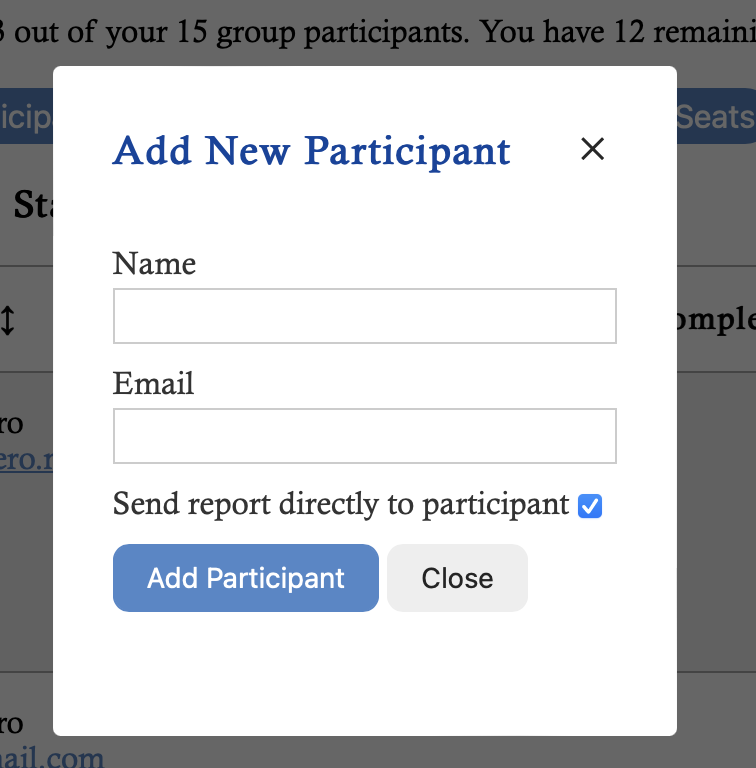
After you've provided all of the participant information you wish to add at this time, you will click or tap the "Add Participant" button. The modal dialog will close and you will see your new participant added to your Group's participant list. Our system will send an assessment invite email to the participant you have added.